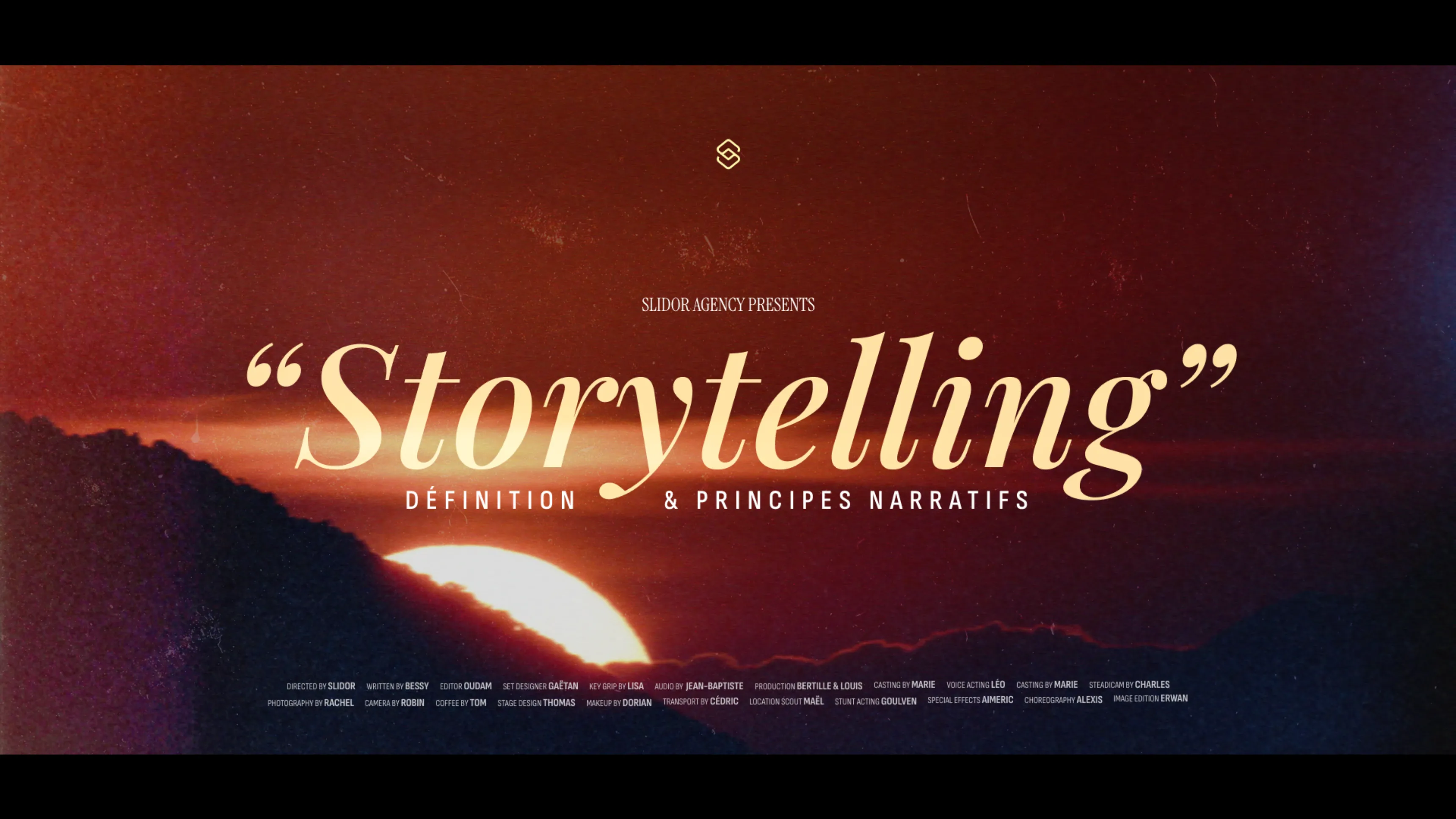.svg)
How to create engaging interactive PowerPoint presentations
Author
Jérôme Bestel
Updated on
November 14, 2025
Created on
June 24, 2025
Category
Analysis


Standard presentations force audiences into passive roles, watching speaker after speaker deliver information in predictable sequences. Interactive PowerPoint presentations break this pattern, transforming viewers into active participants who engage with content on their own terms.
Interactive elements keep audiences focused and involved rather than checking phones or zoning out during lengthy presentations. When people can click, explore, and interact with your content, they retain information better and stay engaged throughout your presentation.
This guide shows you how to create compelling interactive PowerPoint presentations that captivate audiences, improve information retention, and deliver memorable experiences.
Benefits of Interactive Elements in Presentations

Interactive presentations increase audience engagement significantly compared to traditional slide shows. When people actively participate rather than passively observe, they pay closer attention and process information more deeply.
Retention rates improve when audiences interact with content. Research shows that people remember 90% of what they do versus only 10% of what they read. Interactive elements create hands-on experiences that stick in memory longer.
Personalized experiences become possible through interactive design. Audiences can choose their own paths through information, focusing on topics most relevant to their interests or needs. This customization increases perceived value.
Real-time feedback helps presenters gauge audience understanding immediately. Interactive polls, quizzes, and clickable elements provide instant data about what resonates with your audience and what needs clarification.
Accessibility improves when presentations offer multiple ways to engage with content. Interactive elements can accommodate different learning styles and abilities, making presentations more inclusive.
Professional differentiation sets you apart from competitors using standard slide decks. Interactive presentations demonstrate innovation and technical capability, particularly valuable in corporate presentation contexts.
Types of Interactive Features in PowerPoint

Clickable hotspots allow audiences to explore specific areas of interest within slides. Create invisible buttons over images, charts, or text that reveal additional information when clicked. This technique works well for detailed product demonstrations or complex process explanations.
Hyperlinked navigation gives audiences control over presentation flow. Instead of linear progression, create branching paths that let users choose which topics to explore first. Menu-style slides with clickable options work particularly well for training materials.
Interactive timelines let audiences explore historical progressions or project phases at their own pace. Add clickable markers on timeline graphics that reveal detailed information about specific periods or milestones.
Tabbed interfaces organize multiple pieces of related information on single slides. Create tabs that reveal different content panels when clicked, allowing audiences to access comprehensive information without overwhelming individual slides.
Hover effects provide subtle interactivity that reveals additional details when users move their cursor over specific elements. While limited to mouse-enabled devices, hover effects add polish to digital presentations.
Animated reveals create dynamic discoveries as audiences click through content. Use creative animations to unfold stories, reveal data progressively, or build complex concepts step by step.
Form elements like text boxes or dropdown menus can collect audience input during presentations. These work particularly well for training sessions or workshops where participant responses drive discussion.
Creating Clickable Navigation in PowerPoint

Non-linear navigation transforms presentations from rigid sequences into flexible exploration tools. Create main menu slides that link to different sections, allowing audiences to jump directly to relevant topics.
Hyperlink setup requires careful planning and testing. Link text, shapes, or images to specific slides within your presentation or external resources. Always test links before presenting to ensure smooth functionality.
Return buttons help audiences navigate back to main menus or previous slides easily. Place consistent "back" navigation in the same location on every slide to create intuitive user experiences.
Section markers guide audiences through complex presentations. Use visual indicators or breadcrumb navigation to show progress and current location within larger presentation structures.
Landing page design for menu slides should clearly communicate available options. Use descriptive titles, preview images, or brief descriptions to help audiences choose their preferred navigation paths.
Consistent navigation patterns prevent confusion and create professional user experiences. Establish standard locations for navigation elements and maintain these patterns throughout your presentation.
The same professional design principles that apply to traditional presentations become even more important in interactive formats where user experience directly impacts engagement.
Designing Interactive Quizzes and Polls

Quiz design should balance engagement with educational value. Create questions that test understanding of key concepts while maintaining audience interest through varied question types and interactive feedback.
Multiple choice questions work well for knowledge testing and opinion gathering. Design attractive button layouts with clear answer options. Consider adding instant feedback that explains correct answers or provides additional context.
True/false questions provide quick engagement opportunities during longer presentations. Use these strategically to break up information-heavy sections or confirm audience understanding before proceeding.
Ranking exercises help audiences prioritize options or evaluate relative importance of different factors. Create drag-and-drop interfaces or clickable ranking systems that reveal group preferences.
Open-ended response collection requires planning for how you'll process and potentially share audience input. Text boxes or comment systems work well for gathering detailed feedback or generating discussion topics.
Real-time polling during live presentations creates immediate audience engagement. Many presentation platforms integrate polling features that display results instantly, creating dynamic conversation opportunities.
Question progression should build logically from basic concepts to more complex applications. Design quiz sequences that reinforce learning while maintaining appropriate challenge levels for your audience.
Embedding Videos and Rich Media

Video integration enhances presentations by adding motion, sound, and dynamic content. Embed relevant videos directly into slides rather than switching between applications, maintaining smooth presentation flow.
Auto-play settings should be used thoughtfully. Consider whether videos should start immediately when slides appear or wait for audience activation. Auto-play works well for background ambiance but can be disruptive for educational content.
Video controls give audiences flexibility in consumption. Include play/pause buttons, volume controls, and seeking capabilities so viewers can engage with content at their preferred pace.
Audio elements add depth to presentations but require careful balance. Background music, sound effects, or narration can enhance experiences when used appropriately but can also distract if overdone.
File size management becomes crucial when incorporating rich media. Large video files can slow presentations or create sharing difficulties. Optimize media files for smooth playback while maintaining acceptable quality.
Fallback options protect against technical difficulties. Always have backup plans for media-heavy presentations, including static image alternatives or external links to video content.
Quality standards for embedded media should match your overall presentation quality. Low-resolution videos or poor audio can undermine professional presentations more than omitting media entirely.
Creating Custom Interactive Infographics
Infographic design principles apply to interactive versions but with additional consideration for user engagement. Create visual hierarchies that guide audiences through information while allowing exploration of specific details.
Layered information reveals let audiences dive deeper into topics of interest. Design infographics with surface-level overview information and clickable elements that expose detailed data or explanations.
Data visualization becomes more powerful when audiences can manipulate charts or graphs. Create interactive elements that let users change parameters, time periods, or comparison variables to explore data relationships.
Process diagrams benefit from step-by-step reveals or clickable stages. Allow audiences to progress through complex processes at their own pace, with detailed explanations available for each step.
Clickable regions within infographics should be clearly indicated through visual cues like subtle borders, color changes, or cursor transformations. Audiences need to understand what elements are interactive.
Consistent interaction patterns across infographics create intuitive user experiences. Establish standard approaches for revealing information and maintain these patterns throughout your presentation.
Remember that interactive infographics should enhance understanding, not complicate it. Apply the same clarity principles used in pitch deck design while adding thoughtful interactivity.
Best Practices for User Experience in Interactive Slides

Intuitive design ensures audiences can navigate without confusion or frustration. Make interactive elements obvious through visual cues, consistent placement, and clear labeling.
Loading times must be optimized for smooth experiences. Large interactive presentations can become sluggish, particularly on older devices or slower network connections. Test performance across different systems.
Mobile compatibility considerations become important as more people view presentations on tablets and smartphones. Design interactive elements that work well on touch screens, not just desktop computers.
Error prevention reduces frustration and maintains professional credibility. Test all interactive elements thoroughly and provide clear feedback when users make selections or navigate through content.
Progressive disclosure prevents information overload by revealing content gradually. Start with high-level overviews and let audiences choose to explore deeper levels of detail.
Accessibility features should extend to interactive elements. Ensure keyboard navigation works properly, provide alternative text for interactive graphics, and consider users with different abilities.
User guidance helps audiences understand available interactive options. Include brief instructions or visual cues that communicate how to engage with interactive elements effectively.
Tools and Add-ins for Enhanced Interactivity
PowerPoint's built-in features provide substantial interactive capabilities without additional software. Master hyperlinks, action buttons, triggers, and animation sequences before exploring external tools.
Third-party add-ins expand PowerPoint's interactive capabilities significantly. Research options like Mentimeter for polling, Nearpod for audience engagement, or custom development tools for specialized needs.
External quiz platforms can integrate with PowerPoint presentations. Services like Kahoot, Poll Everywhere, or Slido provide robust interactive polling and quiz functionality with PowerPoint compatibility.
Video hosting platforms offer advanced playback controls and analytics. YouTube, Vimeo, or specialized training platforms provide features beyond basic video embedding while maintaining presentation integration.
Interactive PDF tools allow converting PowerPoint presentations into navigable documents. This conversion enables sharing interactive presentations without requiring PowerPoint software.
Custom development solutions provide unlimited interactive possibilities but require technical expertise or professional assistance. Consider professional presentation design services for complex interactive requirements.
Cloud-based presentation platforms offer advanced collaboration and interactivity features. Evaluate platforms like Prezi, Genially, or H5P for specific interactive needs that exceed PowerPoint's capabilities.
Measuring Engagement with Interactive Presentations
Analytics tracking helps quantify interactive presentation effectiveness. Monitor which elements audiences interact with most, how long they spend exploring content, and where they focus attention.
Completion rates indicate audience engagement levels. Track how many viewers complete interactive sequences, respond to polls, or navigate through optional content sections.
Click-through patterns reveal content preferences and pain points. Analyze which interactive elements attract attention and which get ignored to optimize future presentations.
Feedback collection through embedded forms or polls provides qualitative insights about audience experiences. Ask specific questions about interactive features and overall presentation effectiveness.
Comparison studies between interactive and static versions of similar content demonstrate ROI of interactive elements. Test different approaches with similar audiences to measure engagement improvements.
Time-based metrics show how interactivity affects presentation duration and depth of engagement. Interactive presentations often take longer but may result in better comprehension and retention.
Return engagement rates indicate whether audiences revisit interactive presentations. Track whether people return to explore additional content or share presentations with colleagues.
Case Study: Converting Static to Interactive Presentations
A consulting firm transformed their standard capability presentation into an interactive experience to differentiate their proposals and increase client engagement during virtual meetings.
The original presentation followed a linear format covering services, case studies, team backgrounds, and pricing. Clients often lost interest during the 30-minute standard presentation, particularly in virtual settings.
The interactive redesign created a main navigation menu allowing clients to explore topics in their preferred order. Service descriptions became clickable hotspots revealing detailed case studies and methodology explanations.
Team bios transformed into interactive profiles with expandable sections covering expertise areas, notable projects, and client testimonials. Clients could focus on team members most relevant to their needs.
Pricing information became dynamic with toggleable service options and customizable packages. Clients could build their own proposals during presentations, seeing costs adjust in real-time.
Results included 85% longer average meeting durations, 60% more client questions and engagement, and 25% higher proposal win rates compared to static presentations.
The key success factors included maintaining intuitive navigation, keeping visual design clean despite added functionality, and training the sales team to facilitate interactive sessions effectively.
Ready to transform your static presentations into engaging interactive experiences? Slidor combines technical expertise with presentation design excellence to create interactive presentations that captivate audiences and drive results.