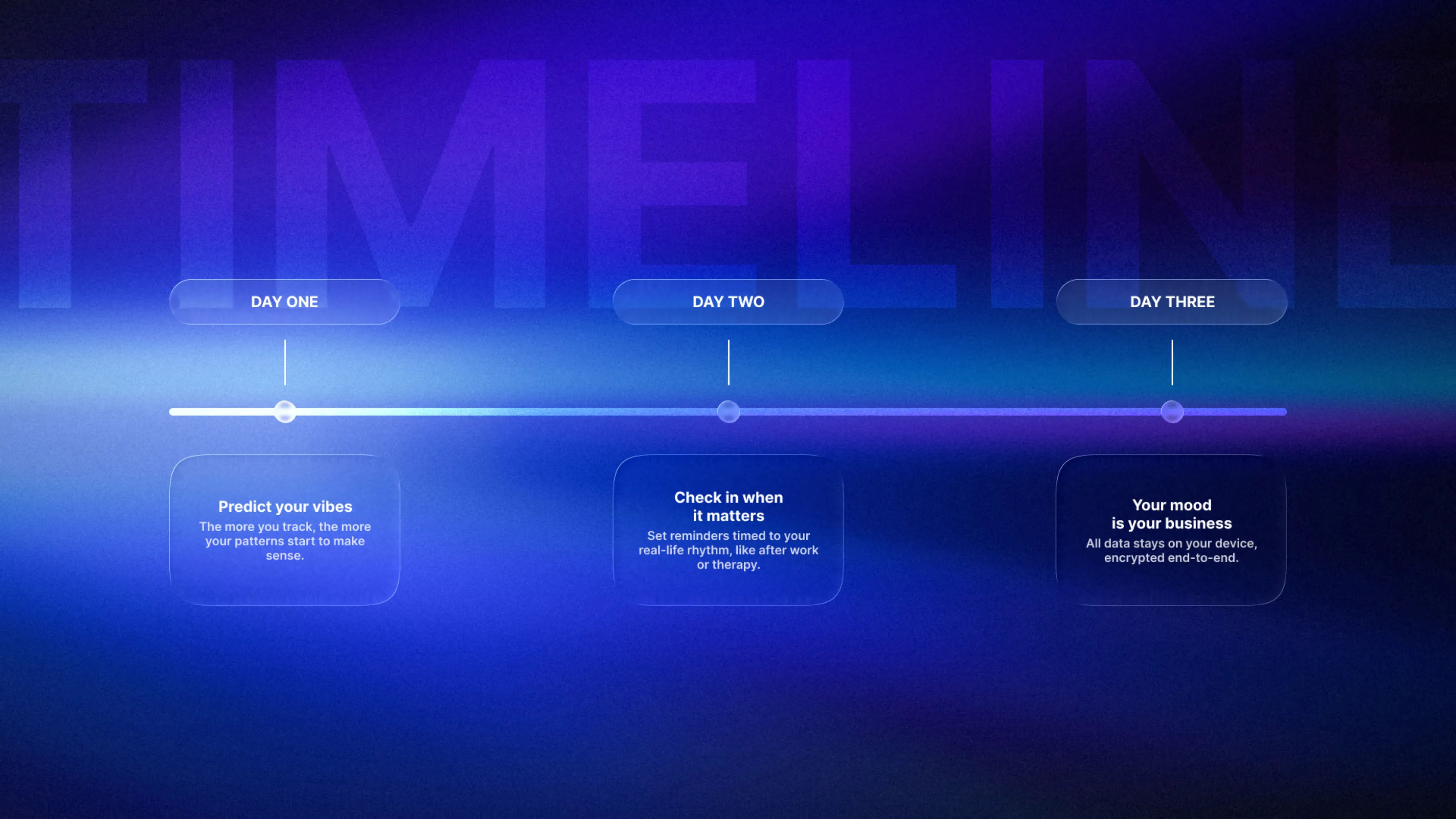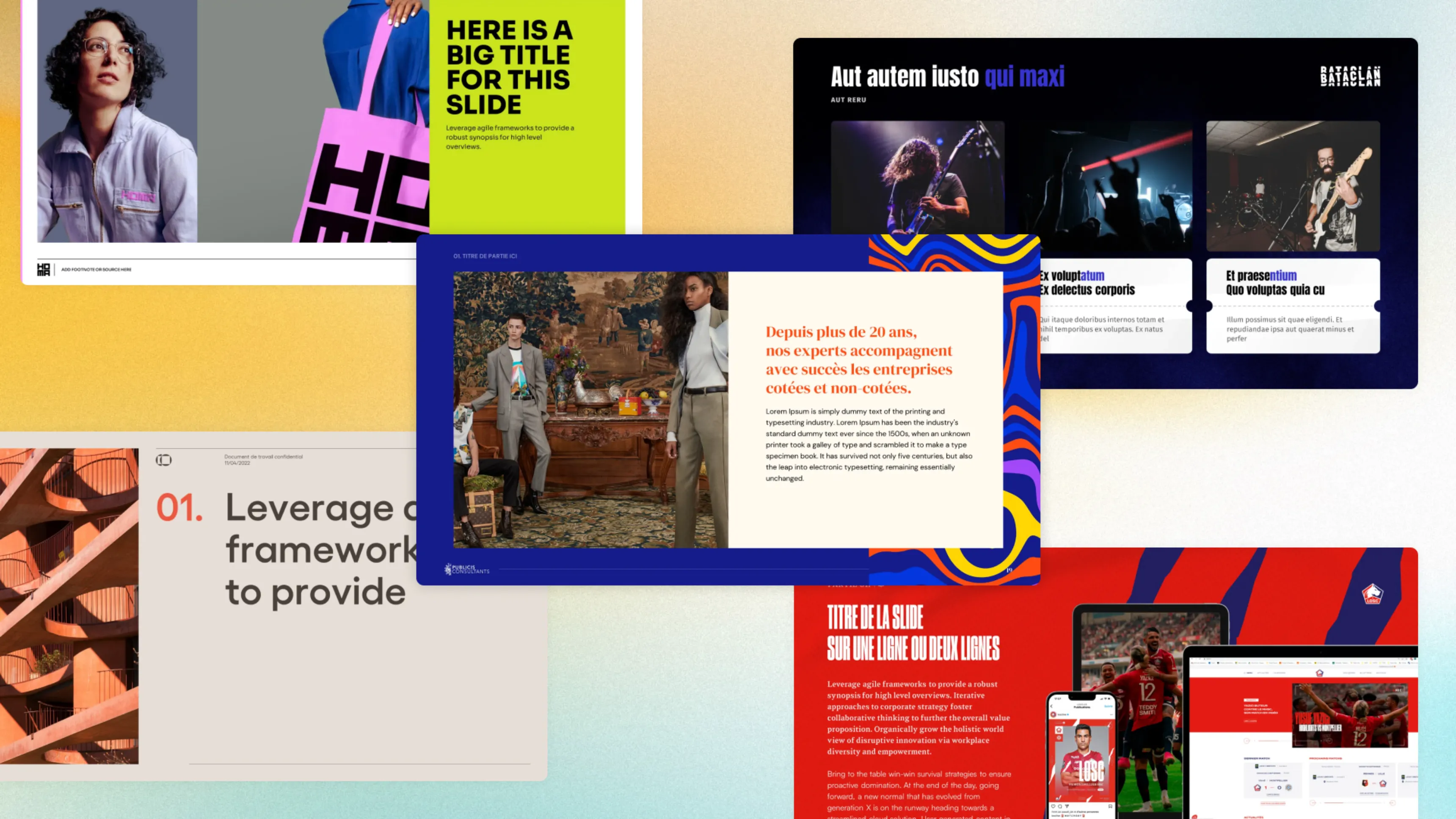.svg)
PowerPoint animation tutorial: creating professional motion effects
Author
Jérôme Bestel
Updated on
November 14, 2025
Created on
June 30, 2025
Category
Tutorials


Animations can elevate your presentations from static slideshows to dynamic experiences that capture attention and guide audience focus. However, poorly executed animations distract, annoy, and undermine your professional credibility faster than any other design mistake.
Most presenters either avoid animations entirely or overuse flashy effects that make presentations feel like carnival shows. Both approaches miss the potential for animations to enhance storytelling, reveal information progressively, and create memorable moments that support your message.
Professional animation design requires understanding when, how, and why to add motion to your slides. This comprehensive tutorial teaches you to create sophisticated animations that enhance rather than overwhelm your presentations.
Animation Fundamentals in PowerPoint
Animations serve three primary purposes in presentations: controlling information flow, directing audience attention, and adding visual interest. Every animation should fulfill at least one of these functions or it shouldn't exist.
Animation types fall into four categories: entrance effects bring elements onto slides, exit effects remove elements, emphasis effects highlight existing content, and motion paths move objects along specified routes.
Timing controls how animations unfold in relation to each other and presenter actions. Understanding duration, delay, and trigger options allows creation of sophisticated animation sequences that feel natural and purposeful.
Animation pane management becomes crucial as presentations grow complex. The Animation Pane shows all effects applied to slides and allows precise control over sequencing, timing, and coordination between multiple animated elements.
Preview functionality helps you evaluate animations before presenting. Always preview animations at actual presentation speed to ensure they enhance rather than distract from your content delivery.
Professional animations feel intentional rather than decorative. They should have clear purposes that support your presentation goals rather than showcasing software capabilities.
When to Use (and Not Use) Animations
Use animations to control information revelation when building complex concepts step by step. Progressive disclosure helps audiences digest information at appropriate paces without feeling overwhelmed by complete slides appearing instantly.
Emphasize key points through subtle animations that draw attention without creating distraction. A gentle pulse or color change can highlight important elements more effectively than bold entrance effects.
Guide audience attention during transitions between topics or slides. Well-timed animations help viewers follow your narrative thread and understand relationships between different presentation elements.
Create memorable moments at crucial presentation points. Strategic animations can mark important announcements, reveal surprising data, or punctuate emotional appeals effectively.
Avoid animations for their own sake or to show technical prowess. Decorative effects that don't support your message waste audience attention and can appear unprofessional.
Skip animations in formal business contexts where conservative presentation styles are expected. Some industries and audience types prefer straightforward, unadorned slide presentations.
Consider venue and technical limitations before committing to animated presentations. Event presentations often require simplified or eliminated animations due to projection equipment limitations.
Basic Animation Types and Their Applications
Entrance animations bring elements onto slides in controlled sequences. Fade effects work universally for subtle reveals, while more dramatic entrances like Fly In or Zoom can create impact when appropriate.
Exit animations remove elements from slides, useful for switching between different views of similar information or clearing space for new content. Fade Out and Fly Out maintain professionalism while Dissolve creates smooth transitions.
Emphasis animations highlight existing slide elements without changing their position. Pulse, Grow/Shrink, and Color changes effectively draw attention to specific text, images, or data points during explanations.
Motion path animations move objects along custom routes across slides. These work well for showing processes, connections between elements, or geographical movements in business contexts.
Build effects reveal bullet points or list items one at a time, preventing audiences from reading ahead while maintaining speaker control over information pacing. Use sparingly to avoid predictable patterns.
Custom animations combine multiple effects on single objects for sophisticated results. Layer entrance, emphasis, and exit effects to create unique movements that serve specific presentation needs.
Creating Custom Animation Paths
Motion paths enable objects to move along specific routes across slides. Access motion path options through the Animations tab, then choose from preset paths or draw custom routes.
Drawing custom paths allows precise control over object movement. Click and drag to create straight lines, curves, or complex routes that match your specific presentation needs.
Path editing tools let you modify routes after creation. Add points, adjust curves, or change directions to perfect object movement before finalizing animations.
Timing path animations requires consideration for both movement speed and audience comprehension. Objects should move fast enough to maintain interest but slow enough for audiences to follow.
Multiple object coordination becomes important when animating several elements simultaneously. Stagger start times or use different path shapes to create choreographed movements that don't compete for attention.
Looping animations can create continuous motion effects useful for background elements or ongoing processes. Set repeat options carefully to avoid creating distracting perpetual motion.
Lock aspect ratios when moving objects along paths to prevent distortion during animation. This maintains professional appearance as elements traverse complex routes.
Timing and Sequencing Animations
Duration controls how long individual animations take to complete. Generally, 0.5 to 1.5 seconds works well for most effects, though complex movements might require longer durations.
Delay settings create pauses between animations or after trigger events. Strategic delays build anticipation, allow audience processing time, or synchronize animations with spoken explanations.
Start conditions determine when animations begin. "On Click" gives presenters maximum control, "With Previous" creates simultaneous effects, and "After Previous" builds automatic sequences.
Sequence order affects audience perception and understanding. Arrange animations to follow logical flows that support your narrative rather than arbitrary or purely aesthetic patterns.
Animation pane organization helps manage complex sequences. Group related effects, use clear naming conventions, and arrange elements logically for easy editing and troubleshooting.
Rehearse animated sequences to ensure timing feels natural during actual presentations. What seems appropriate in design mode might feel rushed or sluggish during live delivery.
Object and Text Animations
Text animations require special consideration for readability and professional appearance. Subtle effects like Fade or Wipe maintain dignity while ensuring text remains crisp and legible throughout animation.
Object animations work well for logos, images, shapes, and graphics. Match animation style to object type and presentation context for cohesive design that supports rather than distracts from content.
Group animations affect multiple elements simultaneously while maintaining their relative positions. Use grouping for related elements that should move or appear together.
Layer animations create depth and visual interest by staggering effects across foreground and background elements. Vary timing slightly to avoid mechanical, synchronized appearances.
Reset animations allow returning elements to original positions for repeated demonstrations or audience questions. Build reset capabilities into complex sequences from the beginning.
Text direction in animations should match reading patterns appropriate for your audience. Left-to-right animations feel natural for English-reading audiences but might need adjustment for other languages.
Consider the same typography principles that guide static text design when animating text elements to ensure legibility throughout motion sequences.
Chart and Data Animations
Data revelation through animation creates dramatic impact when presenting statistics or research findings. Build charts element by element to control audience attention and interpretation.
Chart entrance options in PowerPoint include by category, by series, or by element. Choose methods that support your data narrative and help audiences follow complex information progressively.
Timing data animations should allow audience processing time between reveals. Rushing through animated charts prevents proper comprehension of trends, comparisons, or insights.
Color coordination becomes important in animated charts. Ensure color schemes remain clear and meaningful as different elements appear throughout animation sequences.
Annotation animations work well with data presentations. Coordinate callout boxes, arrows, or highlighting effects with chart reveals to guide interpretation.
Reset capabilities allow revisiting specific data points during questions or discussions. Build flexibility into complex data animations for interactive presentation scenarios.
Apply principles from data-driven presentation design when animating charts to ensure clarity and impact throughout motion sequences.
Creating Cinematic Entrances and Exits
Cinematic effects add drama and memorability to key presentation moments. Use these techniques sparingly for maximum impact at crucial points in your narrative.
Fade transitions create smooth, professional scene changes. Black fades work well for topic transitions while white fades suit lighter, more optimistic content.
Zoom effects can create focus on specific elements or expand views dramatically. Combine zoom with fade effects for sophisticated reveals that feel polished and intentional.
Slide transitions complement object animations by creating cohesive motion between slides. Match transition styles to overall animation approaches for unified presentation experiences.
Parallax effects simulate depth by moving foreground and background elements at different speeds. Create these manually in PowerPoint through coordinated motion path animations.
Morph transitions in newer PowerPoint versions automatically animate between slides with similar objects. This powerful feature creates seamless transformations that appear highly professional.
Build dramatic moments through careful timing, contrast, and coordination of multiple effects. The most memorable animations often combine several techniques for compound impact.
Animation Troubleshooting Tips
Performance issues arise when presentations contain too many complex animations. Simplify effects, reduce file sizes, or create static backup versions for older equipment.
Cross-platform compatibility varies between PowerPoint versions and operating systems. Test animated presentations on target systems to identify potential display or timing problems.
File size problems increase with embedded animations, especially those with custom paths or multiple layered effects. Optimize presentations for sharing and storage requirements.
Timing inconsistencies between design and presentation modes require adjustment and testing. Always preview animations in slideshow mode to verify actual presentation performance.
Missing effects occur when presentations are opened on systems without required animation capabilities. Provide fallback options or simplified versions for different viewing scenarios.
Audio synchronization becomes challenging when combining animations with sound effects or music. Test audio-visual coordination thoroughly before important presentations.
Recovery procedures help when animations fail during presentations. Know how to advance manually, skip problematic slides, or continue without animations if necessary.
Advanced Animation Techniques for Professionals
Trigger animations respond to clicking specific objects rather than advancing slides automatically. This technique enables interactive presentations and non-linear exploration of content.
Custom motion graphics involve combining multiple PowerPoint shapes and animations to create complex visual effects. While time-intensive, these techniques can produce unique results without external software.
Animation copying transfers effects between objects and slides for consistent application across presentations. Master copy-paste techniques to apply sophisticated effects efficiently.
Layer management becomes crucial in complex animated presentations. Organize elements across foreground and background layers to prevent interference between animated objects.
Conditional animations create different effects based on presentation flow or audience choices. Combine trigger animations with hidden slides for branching presentation experiences.
Integration techniques combine PowerPoint animations with external tools like video editing software or specialized motion graphics programs for truly cinematic results.
Advanced timing involves mathematical precision in animation sequences. Use specific duration and delay values to create precisely choreographed movements that appear effortless.
Professional animation design requires understanding your audience, context, and technical environment. The most sophisticated effects serve presentation purposes rather than showcasing technical capabilities alone.
Ready to transform your presentations with professional animation techniques that engage audiences and enhance your message? Slidor combines animation expertise with presentation strategy to create motion effects that elevate your content without overwhelming your core message.