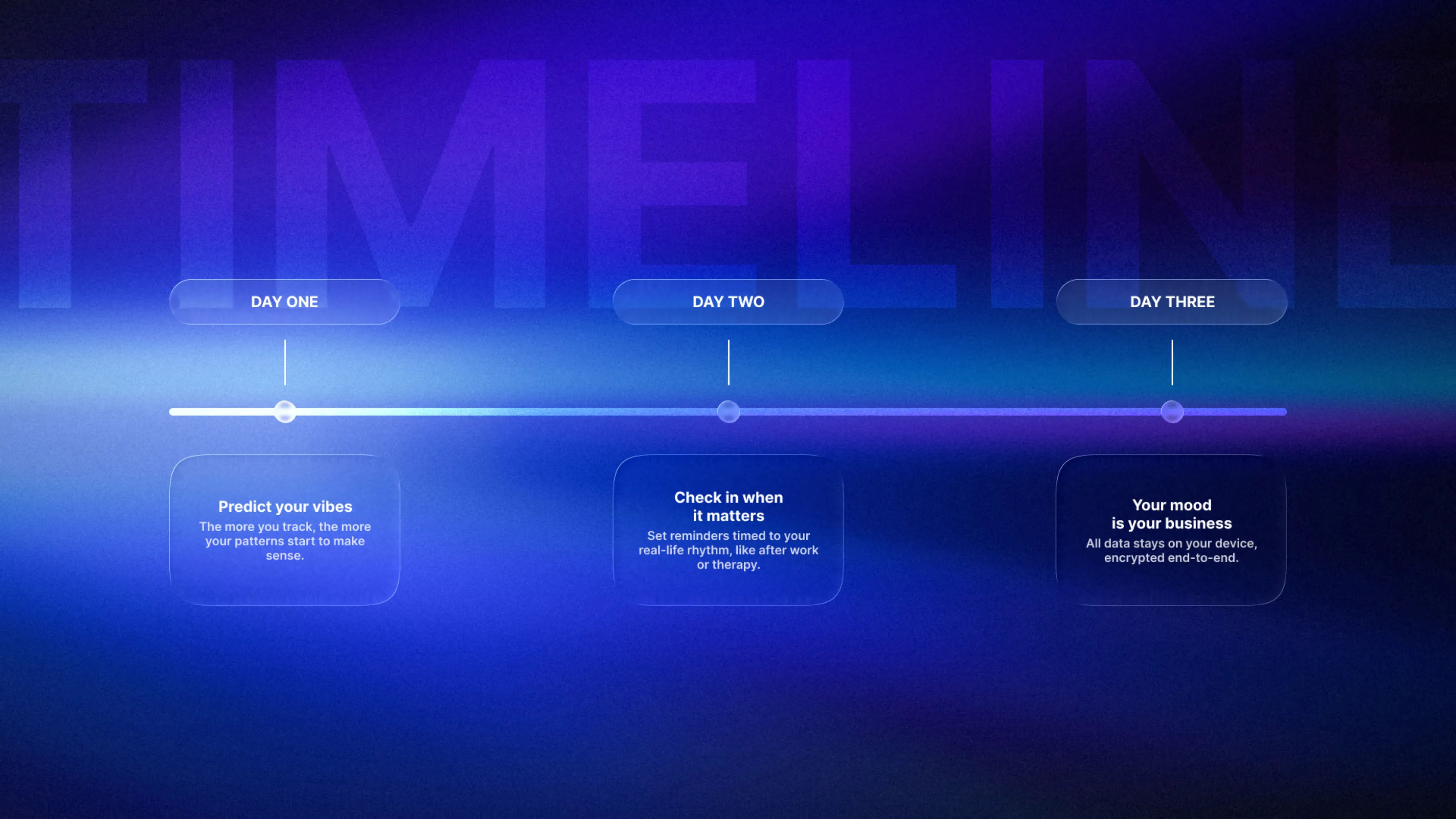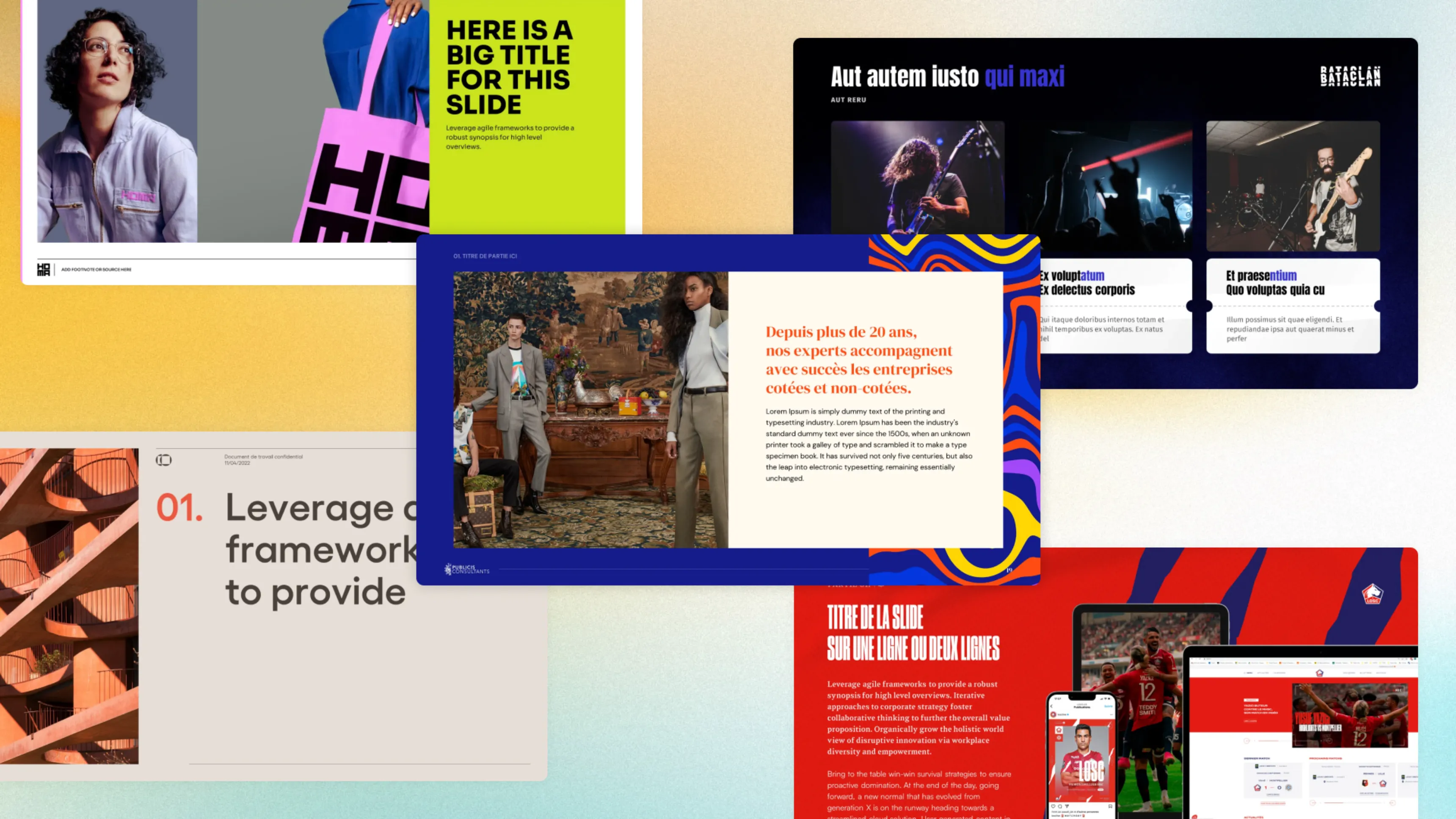.svg)
How to make an effective table of contents in PowerPoint: complete guide with tips
A PowerPoint table of contents organizes your presentations by listing main sections on a dedicated slide. This agenda enhances navigation, improves audience comprehension, and structures your content professionally. You can create it manually or automatically depending on your needs, making presentations more accessible and easier to follow.
Author
Jérôme Bestel
Updated on
November 14, 2025
Created on
March 12, 2025
Category
Tutorials


Learn how to create a summary on PowerPoint in a few simple steps. This guide explains how to do a summary on PowerPoint and shows two methods for structuring a summary or table of contents. You'll see how to create a summary on PowerPoint using sections and zoom to get a dynamic summary. This approach makes it easy to create a summary presentation and saves time. If you want a professional summary, visit our presentation design agency.
Method 1: Structure and create a table of contents manually
This first method involves using outline mode to prepare slide titles.
- In your PowerPoint presentation, you can use the “Slide Sorter” view to get an overview of the presentation

- Identify the slides you want to see added to the summary
- Create a new slide that you will place at the start of your presentation
- Copy slide titles if needed and place each title in the summary text box.

To create a dynamic summary or to create an automatic summary, you can add a hyperlink on each line leading to the corresponding slide. Select a title, then right-click on the text in question, select “Link”, and specify where you want the navigation to take place.


2nd method: Convert sections into a table of contents (Summary Zoom)
The second method uses zooms. It explains how to create an automatic summary and how to create a more interactive summary. Discover the steps:
- First, you need to create sections within your presentation. To do this, select all the slides forming a section or a single slide. Right click then add a section and name it.

- Once your entire presentation is structured into sections, click on the “Insert” tab, then click on “Zoom.”

- In the dialog box, select “Summary Zoom” to generate a table of contents in PowerPoint.
- Sections that have already been created appear. Select the ones you want to include in your summary.

- One click confirms your choice. PowerPoint then inserts a dynamic summary. Each line refers to the corresponding slide.

This second method uses zooms to facilitate the creation of a table of contents. Each slide is a thumbnail of your slide and is dynamic, which means that if you change the content of your slide, it will be replicated on your zoom.