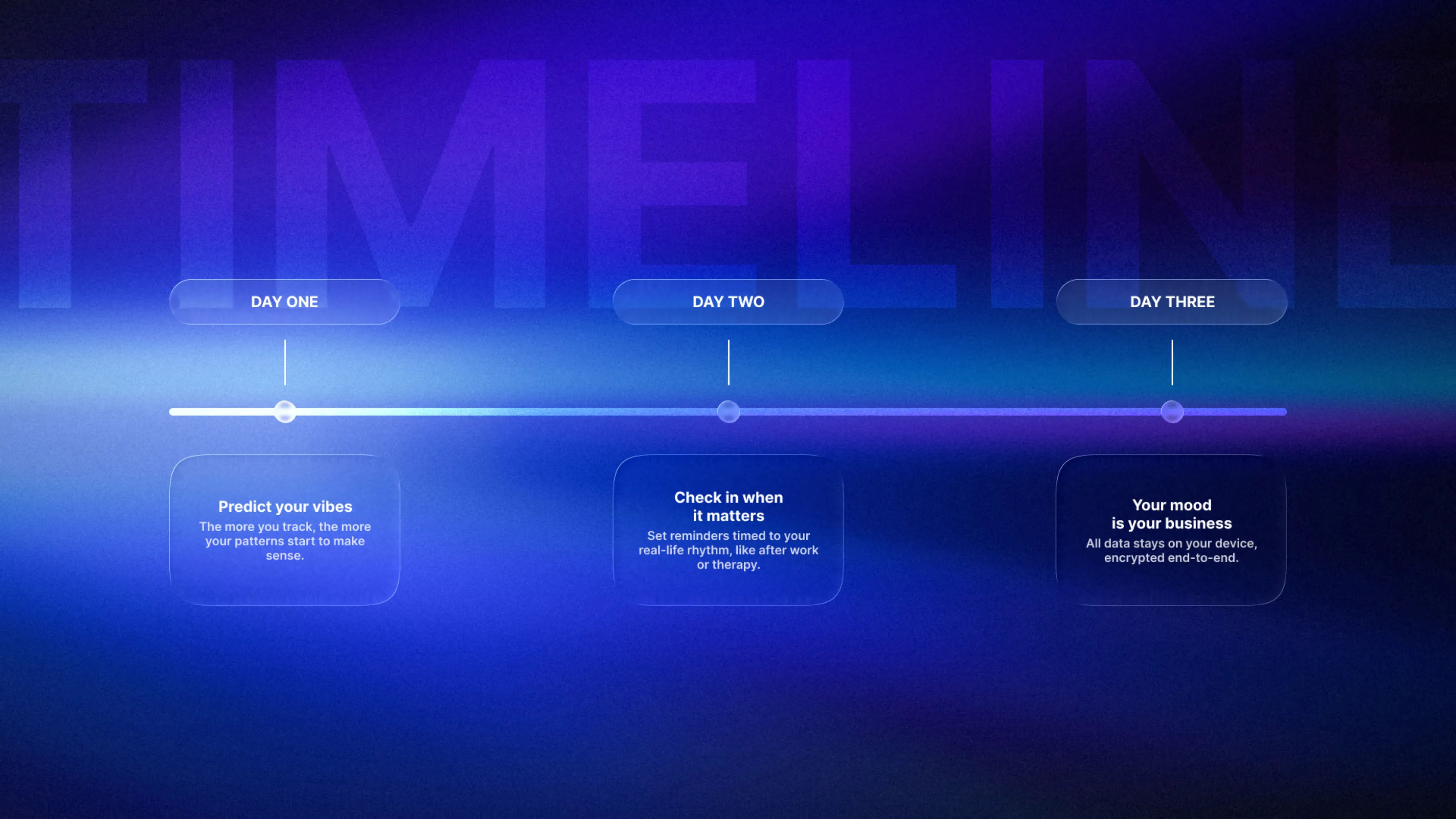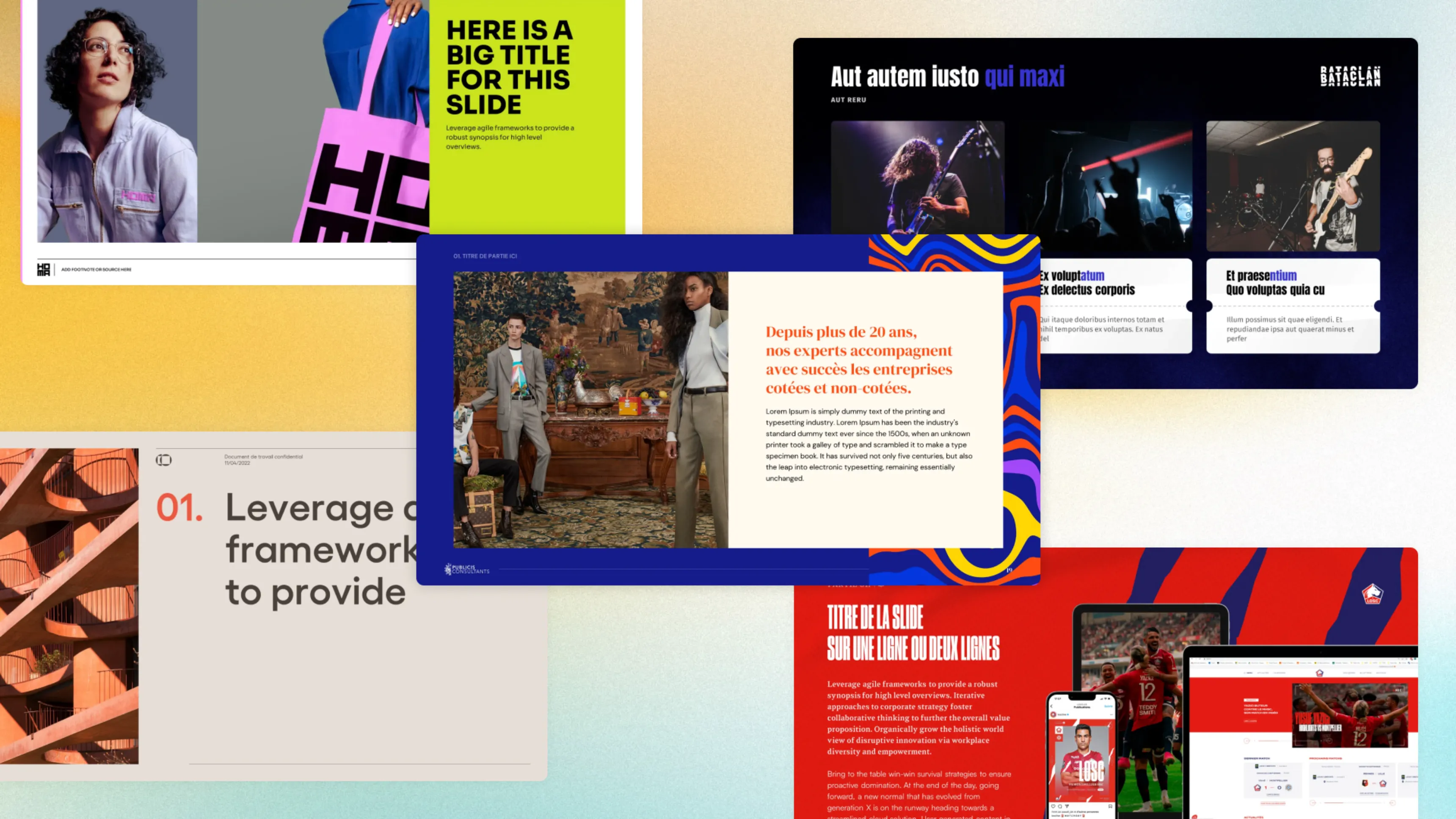.svg)
How to use the eyedropper tool to copy colors in PowerPoint
PowerPoint's eyedropper tool captures and instantly reproduces any color from your slides, images, or graphic elements. This feature ensures perfect color consistency throughout your presentations by applying selected hues to all objects with a single click, streamlining your design workflow and maintaining visual harmony across all presentation materials.
Author
Anagaël Pereira
Updated on
November 14, 2025
Created on
February 3, 2025
Category
Tutorials


You may have appreciated a specific hue in a photograph but not been able to reproduce it manually in your palette. Similarly, a customer may provide you with a graphic charter that lacks the hexadecimal codes for the project's hues. In these situations, PowerPoint's eyedropper tool is precious, as it enables the exact color selection of an existing element to be applied uniformly to your presentation. Let's see how to retrieve color efficiently.
Access the Eyedropper tool in Powerpoint
- Select the object to which you want to apply a new shade.
- Access the colorimetric options : For a shape or a text, go to the tab “Shape format” or “Text format”.
- Select the “Eyedropper” button : In the color menu that is displayed, click on the Eyedropper icon.
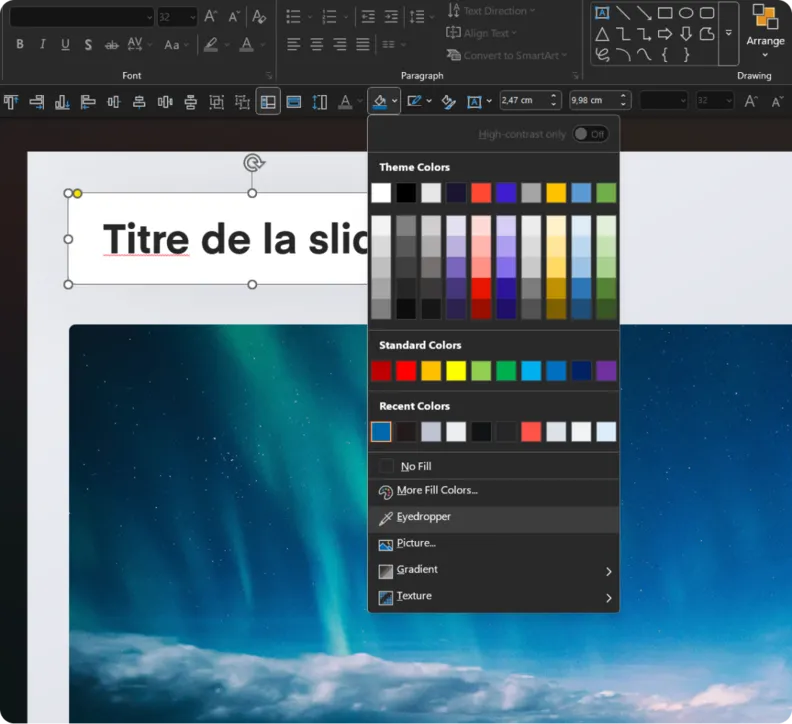
From which elements can a color be extracted?
Use the eyedropper in PowerPoint allows you to select colors from any element included in your presentation. Whether it's an image (photo, illustration, screenshot), a shape (created in Microsoft PowerPoint or imported from Illustrator), a chart (line in a table, information or background in a diagram, etc.), or text, all nuances are accessible. You can also capture a specific hue from an inserted video by selecting a still image of the media.
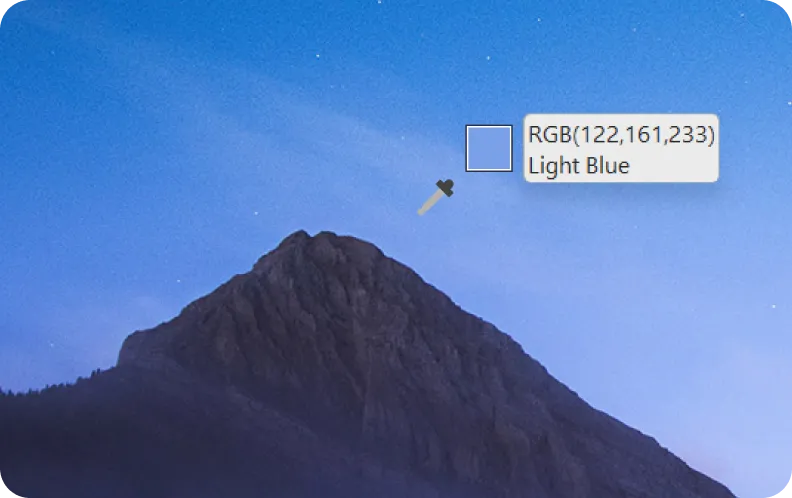
On objects or shapes with gradients, it is possible to target a specific component and to choose a specific tone. The same goes for semi-transparent areas. The effects applied (shadows, reflections, etc.) can also be sources of palettes if you want to recreate a similar style.
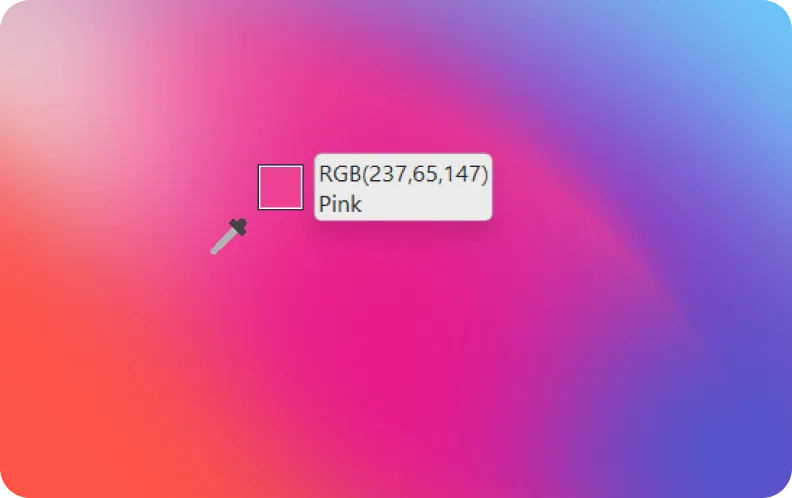
How to use the eyedropper?
- After clicking on the eydropper tool, the cursor changes to a eyedropper icon.
- Hover over the color of any object, image, or area on your slide that you want to copy.
- A preview of the shade is displayed, showing exact references that you are about to select.
- Click on the tone that you want to use for filling. It will be instantly applied to the selected item.
A valuable tool for several uses
Create harmonious palettes
It allows you to find the color directly from elements such as a logo or branding to ensure that you stay true to a graphic charter. This helps shape a cohesive and visually appealing palette.
Ensuring visual consistency
The eyedropper helps you harmonize the tones between slides.
Example: it ensures that titles use exactly the same nuances from one slide to the next.
Create custom effects
When applying transparency or shadow, the hue may change slightly. This tool makes it possible to isolate this new nuance created by these effects and to match it elsewhere without having to repeat the adjustments.

Retrieve colors from external elements
By holding the mouse click, it is possible to leave the PowerPoint window to sample a color from a web page opened in your browser, software (for example, Photoshop) or even your computer desktop or another image displayed on the screen.
Example: if a logo is displayed in another application, you can extract its colors.
By following these steps, you can now use the eyedropper on PowerPoint to reuse existing colors. If you want to solve technical problems, do not hesitate to contact our PowerPoint agency.