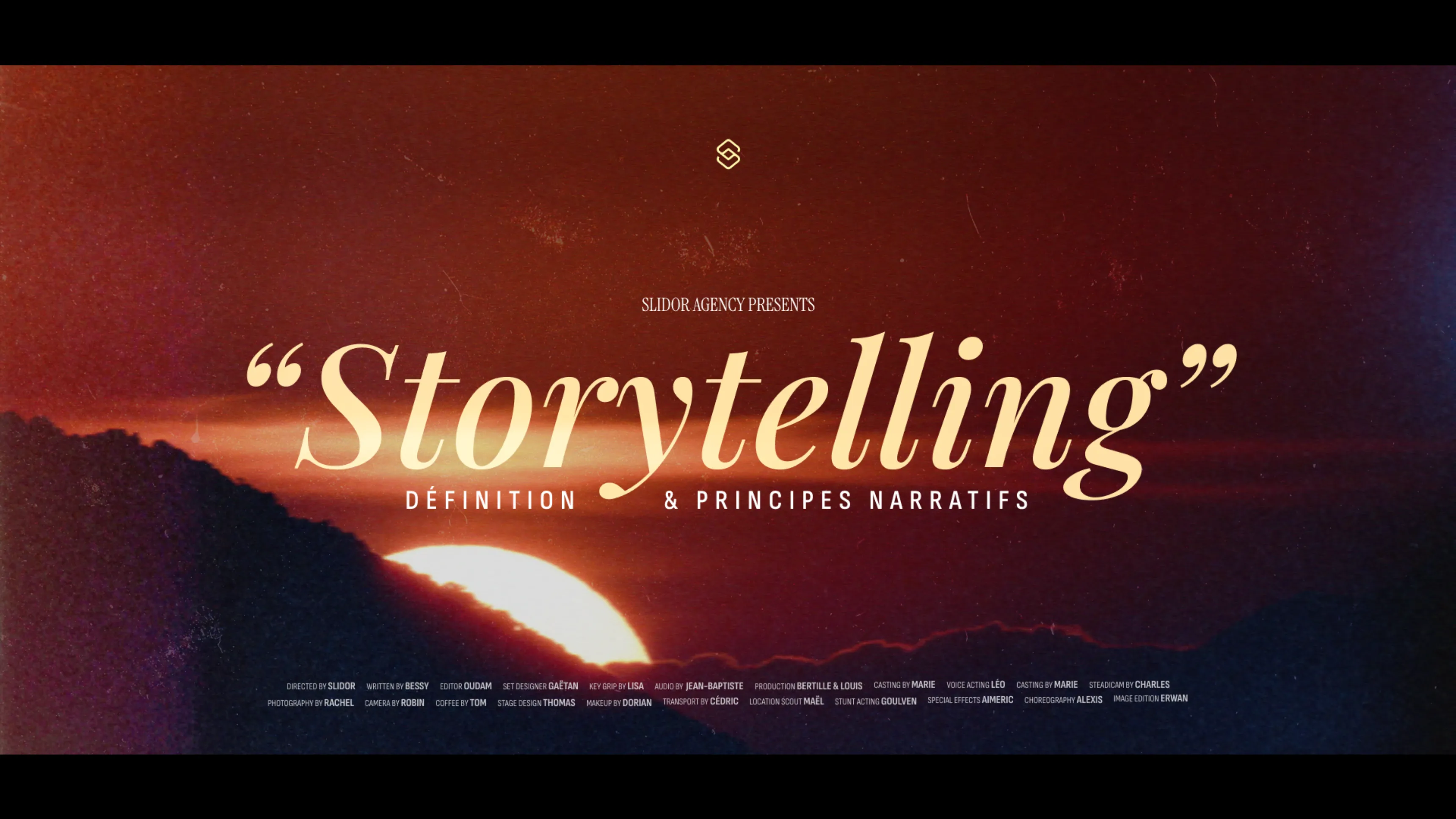.svg)
PowerPoint or Google Slides: which to choose?
Microsoft PowerPoint and Google Slides represent two distinct ecosystems for creating presentations. PowerPoint is a powerful desktop software with advanced animation and editing features, while Google Slides is a cloud-native application that prioritizes real-time collaboration and accessibility. Both platforms are compatible via the import/export of PPTX files, although with some limitations.
Author
Jérôme Bestel
Updated on
November 14, 2025
Created on
Category
Analysis
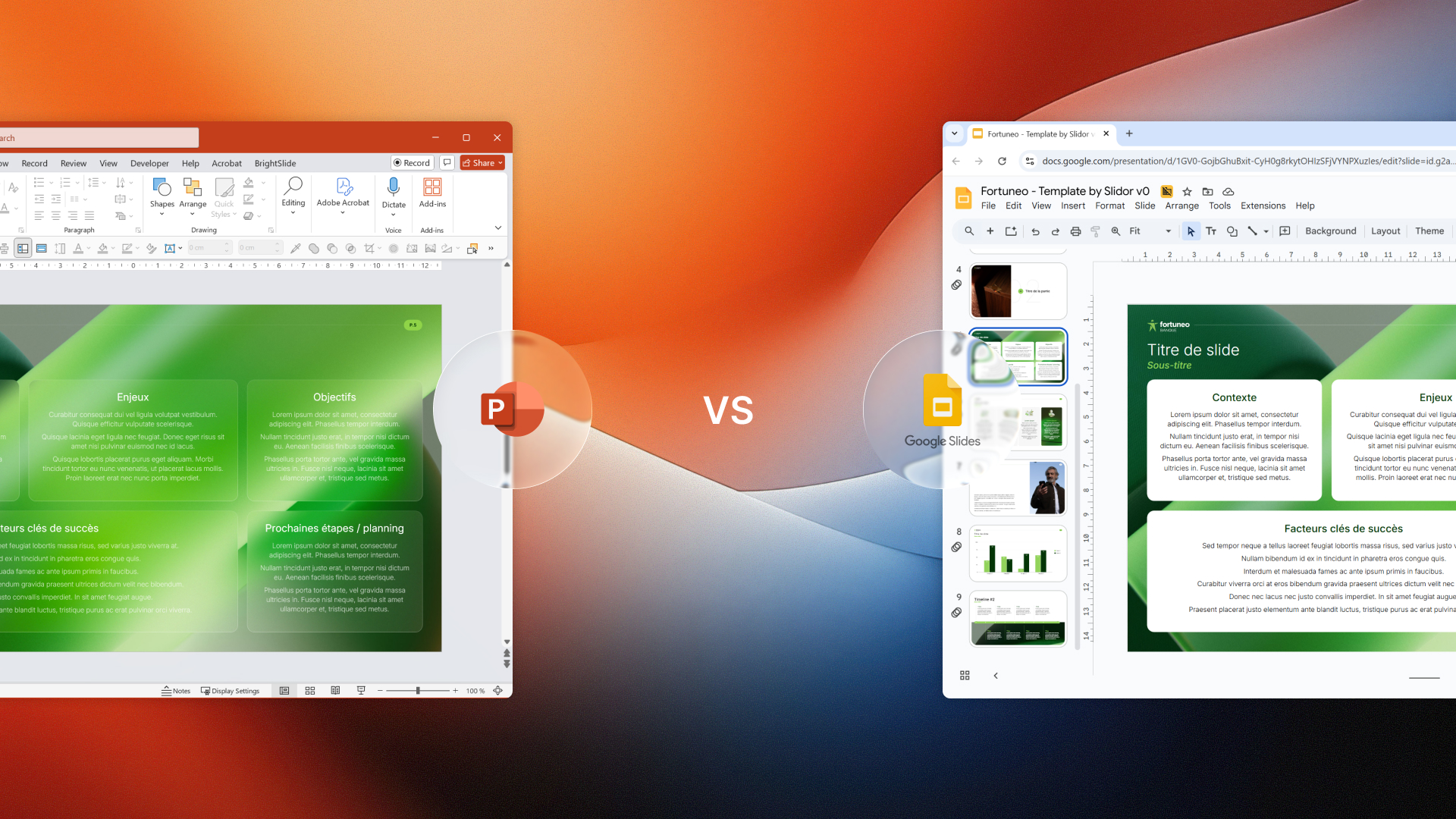

Join the thousands of businesses and executives who have trusted Slidor to turn their slides into high-impact presentations.



Google Slides: Features
Google Slides has established itself as the reference cloud presentation tool since its launch in 2006. This free web application transforms how teams collaborate on professional presentations.

Online Functionality
Google Slides operates exclusively in the web browser, with no installation required. This cloud architecture guarantees instant access from any device connected to the Internet. Presentations save automatically every few seconds to Google Drive, eliminating data loss risks.
The application requires no prior configuration. A simple Google account is sufficient to create, edit, and share presentations. This web-first approach significantly reduces technical barriers to entry.
💡 Key point: Google Slides saves every modification automatically, allowing recovery of any previous version via revision history.
Performance depends directly on Internet connection quality. Stable bandwidth guarantees a smooth experience, while an unstable connection can slow editing. Google does offer an offline mode to address this issue.
Cloud Operation Advantages
Universal accessibility: Presentations open on computer, tablet, or smartphone with the same interface. This cross-platform consistency facilitates mobile work.
Automatic updates: Google regularly deploys new features without user intervention. The application always stays current with the latest security and performance improvements.
Centralized storage: All presentations reside on Google Drive, simplifying document management. Google's universal search allows instant retrieval of any slide.
Real-Time Collaboration
Simultaneous collaboration constitutes Google Slides' main advantage. Multiple users can modify the same presentation in real time, with complete visibility of everyone's actions.
Each collaborator appears with a distinct colored cursor bearing their name. This visual indication shows precisely who is modifying which slide at each moment. Editing conflicts become impossible thanks to this granular locking system.
The integrated comment system facilitates feedback and approvals. Users can anchor comments on specific elements, mention collaborators with @, and mark discussions as resolved. These conversation threads remain accessible in the complete history.
📋 Quick summary: Google Slides collaboration allows up to 100 simultaneous editors on the same presentation, with instant synchronization of modifications.
Typical collaboration process:
1. Create and share the presentation with edit, comment, or view rights
2. Work simultaneously with real-time synchronization of modifications
3. Comment and review via integrated discussion threads
4. Validate and publish with complete traceability of contributions
Google Workspace Integration

Google Slides integrates natively with all Google Workspace applications. This interconnection creates a coherent productive ecosystem for teams.
Chart insertion from Google Sheets occurs in a few clicks with dynamic linking. Data updates automatically in the presentation when the source spreadsheet is modified. This synchronization eliminates manual re-entry and guarantees information consistency.
Google Docs allows structuring textual content before importing it into Slides. Presentations can also integrate YouTube videos, Google Maps, and Google Drive files directly into slides.
| Application | Integration Type | Synchronization |
|---|---|---|
| Google Sheets | Dynamic charts and tables | Automatic with linking |
| Google Docs | Structured content import | Manual via copy-paste |
| YouTube | Native video insertion | Direct online playback |
| Google Drive | Files and media | Centralized access |
PowerPoint: Features
PowerPoint remains the historical reference for presentation software since 1987. Microsoft developed this tool with unmatched professional editing capabilities, while gradually adapting to the cloud.

Desktop and Online Versions
PowerPoint exists in two complementary forms: the locally installed desktop application and PowerPoint Online accessible via browser. This duality offers flexibility and power according to usage contexts.
The desktop version (Windows and macOS) concentrates all advanced features. It works without Internet connection and offers optimal performance for complex presentations. Installation requires a Microsoft 365 license or a one-time purchase of the Office suite.
PowerPoint Online reproduces the desktop interface with a subset of features. This free version for personal Microsoft accounts allows basic editing and real-time collaboration. Files save automatically to OneDrive.
Differences Between Versions
Editing capabilities: The desktop version offers advanced animation tools, sophisticated transition effects, and granular formatting options absent from the online version. VBA macros and add-ins only work on desktop.
Performance and size: Heavy presentations (500+ slides, high-resolution videos) require local computing power. PowerPoint Online limits file size to 300 MB versus several GB on desktop.
⚠️ Caution: Complex animations created in PowerPoint desktop may display differently or disappear in PowerPoint Online.
Advanced Editing Tools
PowerPoint surpasses Google Slides in editing tool depth. Professional designers favor PowerPoint for creating visually sophisticated presentations.
The animation engine allows precise control of every parameter: trajectory, acceleration, custom triggers, complex sequencing. Morphing effects (Morph transition) create smooth animations between slides by automatically interpolating objects. To discover how to exploit these capabilities, consult our guide on animation software and their features by version.
Design tools include smart guides, automatic alignment, and Designer AI that suggests professional layouts. Integrated image editing offers automatic cutout, background removal, and artistic filter application without leaving the application.
Exclusive editing features:
- Custom animations with temporal control to the thousandth of a second
- Morph transitions for smooth animations between slides
- Advanced PowerPoint slide masters with conditions and variables
- Integrated video editing (trimming, effects, subtitles)
- 3D objects with adjustable rotation and lighting
- VBA macros for complex automation
Microsoft 365 Ecosystem

PowerPoint integration into Microsoft 365 creates productive synergy with Word, Excel, Outlook, and Teams. This interconnection facilitates end-to-end professional workflows.
Excel constitutes the privileged data source for PowerPoint charts. Dynamic links allow automatic update of visualizations when source data changes. Excel pivot tables import with preserved formatting.
Teams integrates PowerPoint for virtual meeting presentations. Presenter mode displays private notes and the next slide only on the speaker's screen. Automatic recording of Teams presentations includes synchronized sound, video, and slides.
💡 Key point: Microsoft 365 allows co-editing PowerPoint presentations directly from Teams, combining real-time collaboration and video communication.
| Integration | Feature | Advantage |
|---|---|---|
| Excel | Dynamically linked charts | Automatic data update |
| Word | Presentation outline export | Consistent cross-document structure |
| Teams | Meeting presentation | Optimized screen sharing |
| OneDrive | Storage and versioning | Multi-device synchronization |
Detailed Comparison
The choice between PowerPoint and Google Slides depends on precise criteria related to business needs, technical constraints, and organizational priorities. This objective comparison illuminates each platform's strengths and limitations.
Editing and Design Capabilities
PowerPoint dominates largely in graphic editing and animation capabilities. The depth of professional tools remains unmatched for creating visually sophisticated presentations.
PowerPoint animations offer granular control over every parameter: duration to the hundredth of a second, custom Bézier trajectories, conditional triggers. Google Slides offers only basic predefined animations without advanced customization options.
PowerPoint's Designer AI analyzes content and automatically suggests professional layouts. This artificial intelligence learns from design trends and continuously improves. Google Slides offers more limited layout suggestions via the "Explore" panel.
Creative capabilities comparison:
| Feature | PowerPoint | Google Slides |
|---|---|---|
| Custom animations | ✓ Total control | ○ Limited options |
| Morph transition | ✓ Native | ✗ Absent |
| Image editing | ✓ Cutout, filters | ○ Basic cropping |
| 3D objects | ✓ Interactive rotation | ✗ Absent |
| Designer AI | ✓ Advanced suggestions | ○ Basic |
| Complex masters | ✓ Conditions, variables | ○ Standard |
📋 Quick summary: For visually complex presentations with sophisticated animations, PowerPoint is essential. For standard content-focused presentations, Google Slides is more than sufficient.

Collaboration Features
Google Slides surpasses PowerPoint in native real-time collaboration. Google's cloud-first architecture guarantees instant synchronization without configuration.
Google Slides co-editing supports up to 100 simultaneous users with complete visibility of cursors and modifications. PowerPoint Online limits collaboration to 50 users with slightly higher latency. PowerPoint desktop requires OneDrive to activate real-time collaboration.
The Google Slides comment system integrates perfectly with Gmail and Google Chat. Push notifications instantly alert upon new mentions or replies. PowerPoint uses Office comments with Outlook and Teams integration, creating two parallel ecosystems.
Collaborative Review Process
Google Slides workflow:
1. Immediate sharing via link with granular rights (edit/comment/view)
2. Simultaneous editing without conflict thanks to automatic locking
3. Asynchronous review via anchored comments and @ mentions
4. Final validation with complete version history
PowerPoint workflow:
1. OneDrive sharing or file sending with managed rights
2. Sequential editing or simultaneous (requires OneDrive)
3. Review via comments Office or Review mode
4. Version merging if multiple offline editing
⚠️ Caution: PowerPoint desktop collaboration requires all users to regularly save to OneDrive to avoid version conflicts.
Storage and Accessibility
Google Slides offers 15 GB free on Google Drive shared between Gmail, Photos, and Drive. Microsoft offers 5 GB free on OneDrive for personal accounts, expandable via Microsoft 365 subscription.
Cross-platform accessibility favors Google Slides with a strictly identical experience on all devices. The web application works uniformly on Windows, macOS, Linux, ChromeOS, iOS, and Android without installation.
PowerPoint requires the native application to exploit all features. The iOS/Android mobile versions partially reproduce the desktop experience. This fragmentation creates interface and capability differences depending on the device used.
| Criterion | PowerPoint | Google Slides |
|---|---|---|
| Free storage | 5 GB OneDrive | 15 GB Google Drive |
| Web access | PowerPoint Online | Complete web application |
| Mobile applications | Native iOS/Android | Responsive web + apps |
| Offline mode | ✓ Native desktop | ○ Chrome extension required |
| Synchronization | OneDrive | Automatic real-time |
Compatibility and Exchanges
Interoperability between PowerPoint and Google Slides facilitates transition between platforms. This bidirectional compatibility does present technical limitations to anticipate.
PowerPoint to Google Slides Import
Google Slides natively imports PPTX files via simple drag-and-drop onto Google Drive. Conversion occurs automatically in the background, creating an editable copy in Google format.
The import process preserves slide structure, text, images, and basic geometric shapes. Non-standard fonts automatically substitute with Google Fonts equivalents. Colors and alignments generally remain faithful to the original.
Limitations appear on advanced PowerPoint elements. Complex animations disappear or drastically simplify. Morph transitions, VBA macros, and 3D objects do not transfer. Linked Excel charts convert to static images, breaking the dynamic link.
Elements preserved during import:
- ✓ Slide structure and order
- ✓ Text with basic formatting (bold, italic, colors)
- ✓ Images and simple geometric shapes
- ✓ Tables with standard formatting
- ✓ Hyperlinks
- ✓ Presenter notes
Elements lost or altered:
- ✗ Custom animations and complex timeline
- ✗ Advanced transitions (Morph notably)
- ✗ VBA macros and automations
- ✗ 3D objects and special effects
- ✗ Dynamic links with Excel
- ✗ Proprietary non-Google fonts
💡 Key point: To preserve formatting as much as possible during import into Google Slides, use standard fonts (Arial, Times New Roman) and limit complex animations from PowerPoint creation.
Google Slides to PowerPoint Export
Google Slides exports to PowerPoint via File > Download > Microsoft PowerPoint (.pptx). This conversion generates a standard PPTX file compatible with all recent PowerPoint versions.
Export faithfully preserves layout, textual content, and basic visual elements. Images retain their original resolution. Tables export with intact formatting and data. This conversion works particularly well for content-oriented presentations without sophisticated animations.
Google Slides animations (appear, disappear, move) convert to equivalent PowerPoint animations. Basic transitions (fade, wipe) remain functional after export. However, embedded YouTube videos become clickable links rather than native playback.
Optimal Export Process
1. Check compatibility of fonts used (favor Arial, Calibri, Times)
2. Simplify complex animations before export
3. Download in PPTX format via File menu
4. Open in PowerPoint and check rendering
5. Adjust if necessary shifted elements
📋 Quick summary: Google Slides to PowerPoint export works perfectly for 90% of standard presentations, but requires manual review for visually complex content.
Limitations and Formatting Losses
Bidirectional conversions present structural limitations related to platform architecture differences. Anticipating these losses allows adapting the creation workflow.
Fonts constitute the main friction point. PowerPoint supports thousands of system and custom fonts. Google Slides limits choice to approximately 1,000 Google Fonts. PowerPoint fonts absent from the Google catalog substitute automatically, potentially modifying layout.
Advanced graphic effects (complex shadows, reflections, 3D bevel) degrade or disappear during conversions. PowerPoint multi-point gradients simplify to two-color gradients in Google Slides. These visual alterations can affect presentation graphic identity.
Common formatting loss table:
| Element | PowerPoint → Google | Google → PowerPoint |
|---|---|---|
| Custom fonts | Automatic substitution | Generally preserved |
| Advanced animations | Simplification or loss | Basic conversion |
| 3D objects | Conversion to images | Not applicable |
| Embedded videos | Preserved | YouTube links only |
| Linked Excel charts | Become static | Not applicable |
| Macros/Scripts | Removed | Not applicable |
⚠️ Caution: Systematically test conversions on a complete presentation before an important event. Formatting losses may require 30-60 minutes of manual corrections.

Platform Choice
Selection between PowerPoint and Google Slides depends on precise contextual factors. This strategic decision directly impacts productivity and deliverable quality.
Context and User Needs
Business needs fundamentally orient platform choice. Creative agencies, design studios, and consultants favor PowerPoint for its advanced graphic capabilities. Tech startups, distributed teams, and agile organizations favor Google Slides for its fluid collaboration.
Collaboration frequency largely determines the optimal platform. Teams working daily on shared presentations benefit from Google Slides real-time synchronization. Professionals creating primarily solo with asynchronous reviews better exploit PowerPoint tools.
Expected visual complexity level constitutes a decisive criterion. Presentations requiring sophisticated animations, smooth transitions, and advanced graphic effects necessitate PowerPoint. Content-oriented supports with standard visuals work perfectly on Google Slides.
Typical User Profiles
PowerPoint user:
- Professional designer requiring total creative control
- Consultant creating visually complex presentations
- Organization using Microsoft 365 as primary suite
- Presenter exploiting advanced animations and transitions
Google Slides user:
- Distributed team collaborating daily remotely
- Startup favoring free and cloud-native tools
- Google Workspace organization with ecosystem integration
- Mobile user requiring universal multi-device access
💡 Key point: 73% of Fortune 500 companies use Microsoft 365, favoring PowerPoint, while 65% of tech startups favor Google Workspace and Slides.
Organizational Constraints
Organizational IT decisions often constrain individual choice. Security policies, existing licenses, and technical infrastructures orient toward a platform.
Existing Microsoft 365 environments make PowerPoint immediately available without additional cost. Native integration with Active Directory, SharePoint, and Teams simplifies deployment. Organizations having invested heavily in the Microsoft ecosystem maximize their ROI by standardizing on PowerPoint.
Google Workspace organizations inversely benefit from Google Slides included at no extra cost. Centralized management via Admin Console, SSO single sign-on, and integration with Google services create a coherent experience. Educational institutions massively favor Google Workspace for its cost/benefit ratio.
Organizational decision criteria:
| Criterion | Favors PowerPoint | Favors Google Slides |
|---|---|---|
| Office suite | Microsoft 365 | Google Workspace |
| Infrastructure | Windows/Azure | Cloud-agnostic |
| License budget | Already invested Microsoft | Cost optimization |
| Security | On-premise control possible | Cloud native |
| Training | Existing Office skills | Gentle learning curve |
Optimal Usage Scenarios
Certain usage contexts objectively orient toward a specific platform. Identifying these scenarios optimizes productivity and deliverable quality.
PowerPoint excels for:
- High-end sales presentations requiring sophisticated animations and professional visual effects
- Auditorium events with complex transitions and precise multimedia synchronization
- Marketing materials fully exploiting brand guidelines with custom fonts and colors
- Product demonstrations integrating high-resolution videos and advanced interactions
- Offline creations during travel without reliable Internet connection
Google Slides excels for:
- Collaborative brainstorming with distributed teams working simultaneously
- Iterative presentations requiring frequent revisions and collective validation
- Educational materials shared with students for consultation and annotation
- Startup pitches created quickly with focus on content rather than elaborate design
- Multi-device presentations consulted alternately on computer, tablet, and smartphone
To create professional-quality urgent presentations, our presentation design agency combines cloud collaboration speed and PowerPoint design excellence.
📋 Quick summary: Favor PowerPoint for visual impact and formal presentations, Google Slides for agile collaboration and universal accessibility.
Hybrid Workflow
Many organizations adopt a hybrid approach exploiting each platform's complementary strengths. This strategy maximizes flexibility and efficiency.
Combined Use of Both Tools
The hybrid workflow combines PowerPoint creation and Google Slides distribution. Designers create sophisticated templates in PowerPoint, then teams collaborate on content in Google Slides after conversion. For interactive presentations requiring PowerPoint's power, this approach guarantees collaborative flexibility and visual excellence.
This approach strategically separates design and content. Creative professionals exploit PowerPoint's advanced tools to establish visual identity. Business contributors then add content in Google Slides with real-time collaboration, without risking design degradation.
Final presentations can be exported to PowerPoint for ultimate refinement before important events. This creation-collaboration-finalization loop optimizes each platform's strengths according to project phase.
Typical Hybrid Process
1. Template creation: Designer builds master and visuals in PowerPoint
2. Initial conversion: PPTX export to Google Slides for collaborative base
3. Content development: Team collaborates on substance in Google Slides
4. Iterative revisions: Real-time comments and adjustments
5. Finalization: Export to PowerPoint for animations and final polish
6. Distribution: Share final version according to appropriate channel (PDF, PPTX, Google link)
💡 Key point: The hybrid workflow reduces collaborative creation time by 40% while maintaining professional visual quality equivalent to pure PowerPoint.
Synchronization and Sharing
Synchronization between platforms requires rigorous version and format management. Repeated conversions risk accumulating progressive formatting degradation.
OneDrive and Google Drive can coexist via desktop applications synchronizing files locally. This approach allows opening presentations natively in each tool according to needs. Bidirectional synchronization maintains files automatically updated.
Third-party tools like CloudHQ or Zapier automate PowerPoint-Google Slides synchronization. These connectors automatically copy files between platforms and trigger conversions. Automation reduces manual manipulations but adds additional license cost.
Synchronization options:
| Method | Complexity | Cost | Automation |
|---|---|---|---|
| Manual (download/import) | Low | Free | None |
| OneDrive + Google Drive desktop | Medium | Free | Partial |
| Third-party tools (CloudHQ, Zapier) | Medium | €10-30/month | Complete |
| Custom script (API) | High | Free (dev) | Total |
⚠️ Caution: Each PowerPoint ↔ Google Slides conversion risks slightly altering formatting. Limit back-and-forth and always keep a reference source version.
Version Management
Hybrid workflows complicate presentation versioning. Establishing a clear document management strategy avoids confusion and work loss.
Designating a single source of truth platform centralizes modification authority. Teams must agree whether PowerPoint or Google Slides constitutes the official version. Modifications on the secondary platform then require explicit re-synchronization toward the source.
Structured naming conventions facilitate hybrid version tracking. Including platform and version number in the name clarifies history: "Presentation_V3_PPT.pptx" vs "Presentation_V4_GSlides". ISO dates (YYYY-MM-DD) add precise temporal traceability.
Recommended Versioning Strategy
Fundamental principles:
- Single source: Designate PowerPoint OR Google Slides as official version
- Clear nomenclature: Include platform and version number in name
- Documented history: Maintain changelog of conversions and major modifications
- Regular backups: Archive minor versions before each conversion
Versioned workflow example:
1. V1.0_PPT: Initial PowerPoint template creation
2. V2.0_GSlides: Conversion for content collaboration (source becomes Google)
3. V2.1_GSlides: Collaborative iterations (Google minor versions)
4. V3.0_PPT: PowerPoint export finalization before presentation (source switch)
5. V3.1_PDF: Final frozen distribution version
📋 Quick summary: Document each conversion between platforms in a shared tracking file to maintain complete hybrid workflow traceability.
Frequently Asked Questions
Can you open a PowerPoint file in Google Slides?
Yes, Google Slides natively opens PowerPoint files (.pptx). Simply drag and drop the PPTX file into Google Drive, then open it with Google Slides via right-click > Open with > Google Slides. Automatic conversion creates an editable copy in Google format while preserving the original PowerPoint file. Text, images, and structure generally preserve well, but complex animations and certain advanced effects may disappear or simplify.
What is the main difference between PowerPoint and Google Slides?
The fundamental difference lies in architecture: PowerPoint is desktop software with optional cloud capabilities, while Google Slides is a native cloud web application. PowerPoint offers much more advanced editing and animation tools (Morph transition, custom animations, VBA macros), while Google Slides favors real-time collaboration with up to 100 simultaneous users. PowerPoint excels for visually sophisticated presentations, Google Slides for agile collaborative work.
Is Google Slides completely free?
Google Slides is free for personal Google accounts with 15 GB of shared Google Drive storage. Basic features (creation, editing, collaboration, sharing) require no payment. Organizations requiring advanced capabilities (custom domain, centralized administration, priority support) must subscribe to Google Workspace starting at €5.20/user/month. Additional storage beyond 15 GB also requires a paid subscription (€1.99/month for 100 GB).
How to collaborate in real time on PowerPoint?
PowerPoint allows real-time collaboration via PowerPoint Online or the desktop application connected to OneDrive. To activate co-editing: 1) Save the presentation to OneDrive or SharePoint, 2) Click Share and invite collaborators with editing rights, 3) Users open the file simultaneously via the shared link. Modifications appear in real time with colored presence indicators. Up to 50 users can co-edit simultaneously, versus 100 on Google Slides.
Can you use PowerPoint without Internet connection?
Yes, the PowerPoint desktop application (Windows/macOS) works entirely offline after installation. You can create, edit, and present without Internet connection. Files save locally on the computer. OneDrive synchronization and real-time collaboration however require connection. PowerPoint Online requires Internet to function. Google Slides offers offline mode via Chrome extension, but with limited features compared to PowerPoint desktop offline.
Do PowerPoint animations work in Google Slides after conversion?
Basic PowerPoint animations (appear, disappear, simple movement) generally convert to equivalent Google Slides animations. However, complex animations with custom trajectories, conditional triggers, or sophisticated timeline disappear or drastically simplify. PowerPoint's Morph transition has no Google Slides equivalent and becomes a simple fade transition. To preserve animations during conversions, use only basic standard effects available in both platforms.
Which tool to choose for an important professional presentation?
The choice depends on priorities: choose PowerPoint if visual impact, sophisticated animations, and professional polish are critical (client sales presentation, event keynote, product demonstration). Opt for Google Slides if agile collaboration with multiple contributors and multi-device accessibility take priority over graphic sophistication (team brainstorming, iterative pitch, educational material). To maximize both aspects, use a hybrid workflow: PowerPoint template creation then Google Slides content collaboration with PowerPoint finalization.